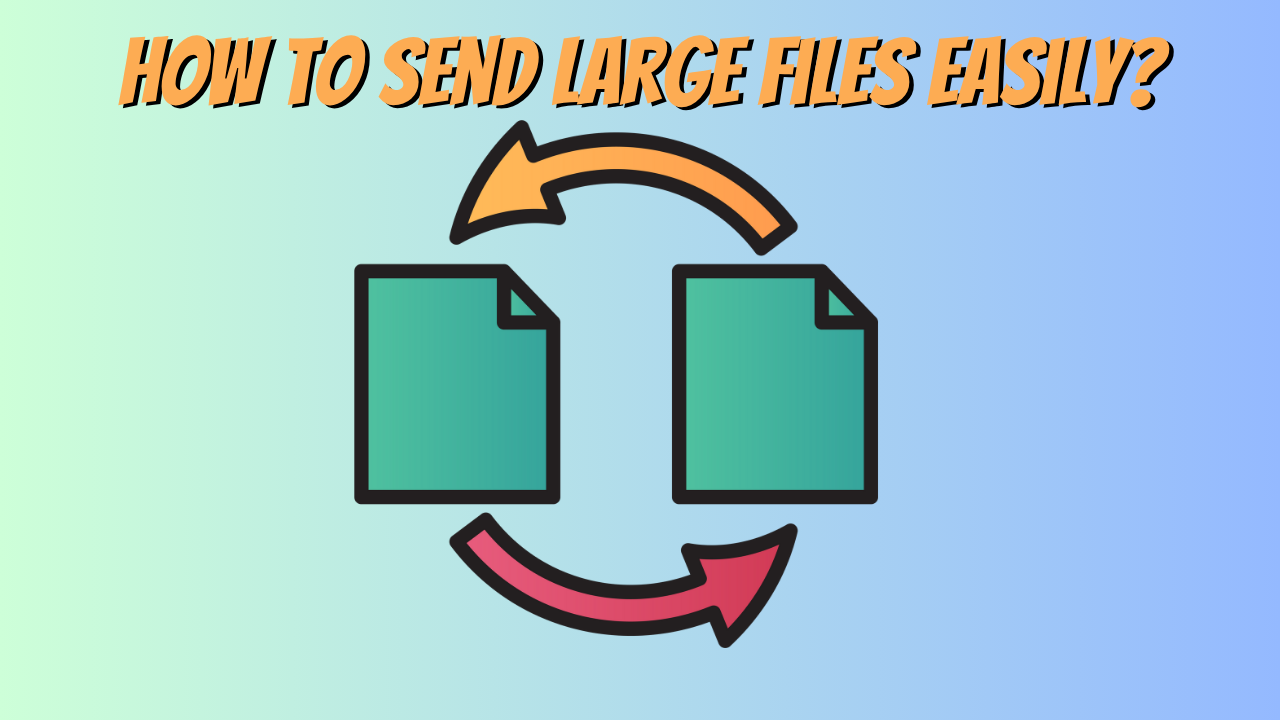Sending large files can be challenging due to size limits imposed by email services, cloud storage, or other file-sharing platforms. However, there are several methods to send large files without running into compression issues:
1. Use Cloud Storage Services
Cloud storage services allow you to upload large files and share them via a link. Most services handle large files without requiring compression.
- Google Drive: Free up to 15 GB, supports files up to 5 TB.
- Dropbox: Free up to 2 GB, supports files up to 2 TB with a paid plan.
- OneDrive: Free up to 5 GB, supports files up to 250 GB.
- iCloud: Free up to 5 GB, supports large files with paid plans.
Steps:
- Upload the file to your chosen cloud service.
- Share the file via a link with the recipient.
2. Use File Transfer Services
Dedicated file transfer services are designed for sending large files without compression.
- WeTransfer: Free for files up to 2 GB, paid plans for larger files.
- Send Anywhere: Free for files up to 10 GB, supports larger files with a paid plan.
- Smash: No file size limits, free and paid options.
- Filemail: Free for files up to 5 GB, paid plans for larger files.
Steps:
- Upload the file to the service.
- Share the download link with the recipient.
3. Use FTP or SFTP
For very large files or frequent transfers, consider using FTP (File Transfer Protocol) or SFTP (Secure File Transfer Protocol).
- FTP: Requires an FTP server and client software (e.g., FileZilla).
- SFTP: More secure, encrypts the transfer.
Steps:
- Set up an FTP/SFTP server.
- Upload the file to the server.
- Share the server details with the recipient for download.
4. Use Peer-to-Peer (P2P) File Sharing
P2P file sharing allows direct transfer between devices without intermediaries.
- Resilio Sync: Syncs files directly between devices.
- BitTorrent: Share files via torrents.
Steps:
- Install a P2P file-sharing application.
- Share the file or torrent link with the recipient.
5. Split the File into Smaller Parts
If compression is not an option, you can split the file into smaller parts using tools like:
- 7-Zip (Windows): Split files into smaller archives.
- WinRAR (Windows): Split files into volumes.
- HJSplit (Cross-platform): Split and rejoin files.
Steps:
- Split the file into smaller parts.
- Send the parts individually.
- The recipient can rejoin the parts using the same tool.
6. Use External Storage Devices
For extremely large files or sensitive data, physical storage devices can be a reliable option.
- USB Drives: Portable and easy to use.
- External Hard Drives: Ideal for very large files.
- SSDs: Faster transfer speeds.
Steps:
- Copy the file to the storage device.
- Physically deliver or mail the device to the recipient.
7. Use Email with Cloud Attachments
Some email services (e.g., Outlook, Gmail) allow you to send large files by uploading them to the cloud and attaching a link.
Steps:
- Compose an email.
- Attach the file (it will automatically upload to the cloud).
- Send the email with the download link.
8. Use Compression Wisely
If compression is necessary, use lossless compression formats to avoid quality loss.
- WINZIP: Standard compression format.
- WINRAR: Better compression ratios.
- 7z: High compression efficiency.
Steps:
- Compress the file using a tool like 7-Zip or WinRAR.
- Send the compressed file via your preferred method.
Tips for Sending Large Files
- Check File Size Limits: Ensure the platform you’re using supports the file size.
- Use Reliable Internet: A stable connection prevents upload failures.
- Encrypt Sensitive Files: Use encryption tools (e.g., VeraCrypt) for added security.
- Notify the Recipient: Let them know the file is coming and how to access it.
By choosing the right method, you can send large files efficiently without worrying about compression issues.
For Support: Contact US