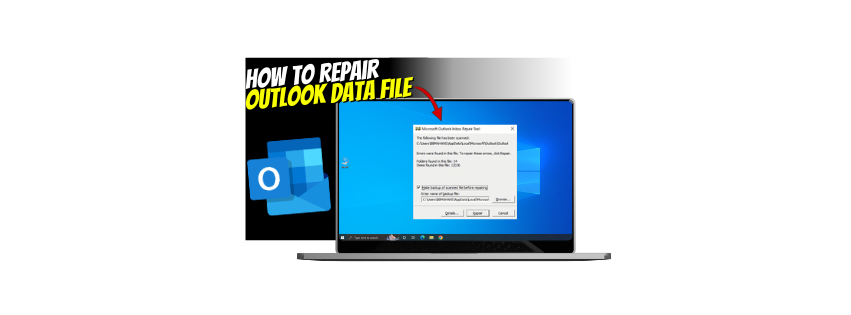In this article, you will understand How to fix Microsoft Outlook Data File Corruption Issue?
Fixing Microsoft Outlook data file corruption issues involves several steps, depending on the severity of the corruption. Here’s a step-by-step guide to resolve the issue:
1. Identify the Data File Type
Outlook typically uses two types of data files:
- PST (Personal Storage Table): Used for POP3 accounts or archived data.
- OST (Offline Storage Table): Used for Exchange, IMAP, or Office 365 accounts.
For OST files, you can recreate the file, while PST files need repair.
2. Repair PST Files Using the Inbox Repair Tool (ScanPST.exe)
The ScanPST.exe tool is included with Outlook and can repair PST files.
Steps:
- Locate ScanPST.exe:
- Path varies based on the Outlook version, e.g.,
C:\Program Files\Microsoft Office\root\OfficeXX\SCANPST.EXEC:\Program Files (x86)\Microsoft Office\OfficeXX\SCANPST.EXE
- Path varies based on the Outlook version, e.g.,
- Run ScanPST.exe:
- Double-click the tool.
- Browse and select the corrupted PST file (usually in
C:\Users\[YourUser]\Documents\Outlook Files). 
- Click Start to begin the scan.

- Repair the File:
- If errors are found, click Repair.
- A backup will be created automatically before repairs.

- Reopen Outlook and check if the issue is resolved.
3. Recreate the OST File (For OST Files)
If an OST file is corrupted, you can recreate it.
Steps:
- Close Outlook.
- Navigate to the OST file location:
- Default location:
C:\Users\[YourUser]\AppData\Local\Microsoft\Outlook
- Default location:
- Delete the OST file.
- Open Outlook, and it will recreate the OST file by syncing with the server.
4. Check for Add-In Conflicts
Faulty add-ins can sometimes cause data corruption.
Steps:
- Open Outlook in Safe Mode:
- Press
Win + R, typeoutlook.exe /safe, and press Enter.
- Press
- Disable problematic add-ins:
- Go to File > Options > Add-ins.
- Click Go next to COM Add-ins and uncheck suspicious add-ins.
5. Update Outlook
Ensure you’re using the latest version of Outlook:
- Go to File > Office Account > Update Options > Update Now.
6. Run Windows and Disk Utilities
- Check Disk (CHKDSK): Run
chkdsk /fto fix disk errors. - Update Windows: Ensure your system is up-to-date.
7. Restore from Backup
If the file is severely corrupted and cannot be repaired, restore a backup copy of your PST/OST file.
8. Use Third-Party Repair Tools
For severe corruption, specialized tools like Stellar Repair for Outlook or Kernel for Outlook PST Repair can recover data.
9. Contact Microsoft Support
If the above steps fail, contacting Microsoft Support for professional help may be the last resort.
Let me know if you need detailed guidance on any specific step! (Contact US)