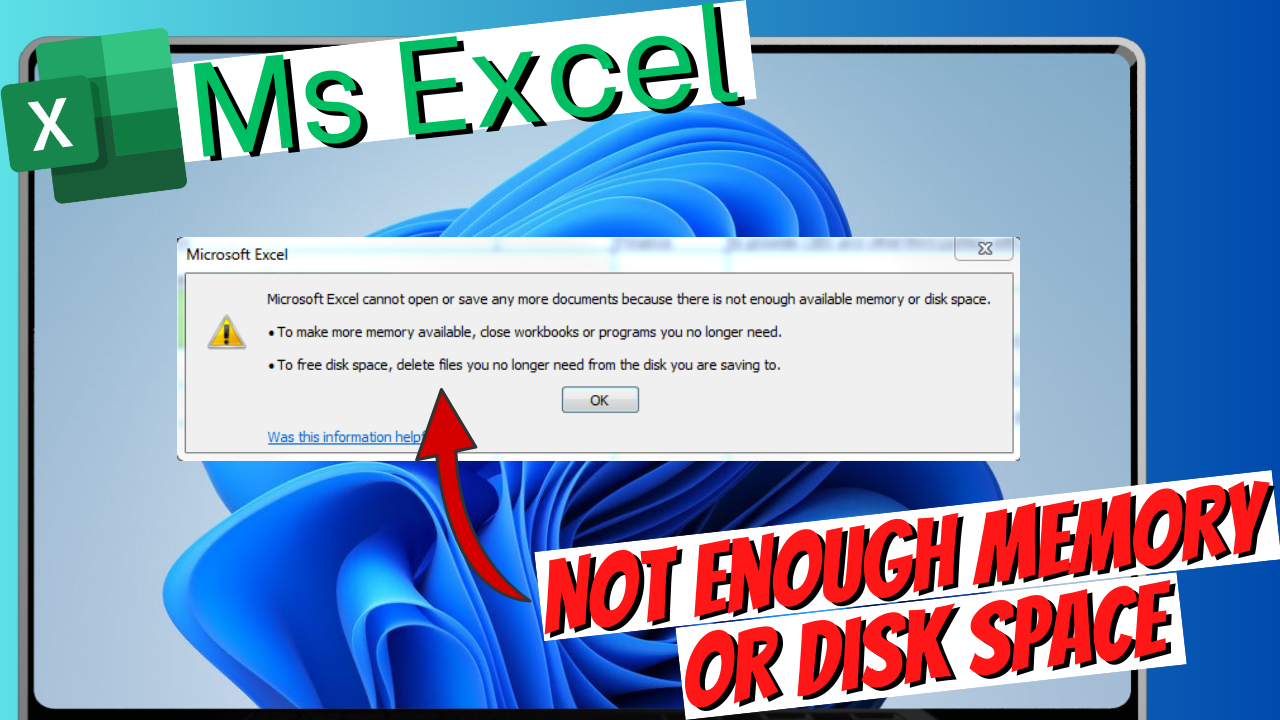You might see this error message: “Microsoft Excel cannot open because there is not enough available memory or disk space.” This problem usually stems from resource issues. It may also be due to corrupted files or software settings. Here’s how to troubleshoot and fix it:
1. Close Unnecessary Applications
- Cause: Your system may not have enough RAM because other programs are consuming it.
- Solution: Close unused applications or background processes using the Task Manager (Ctrl + Shift + Esc). Then, try reopening Excel.
2. Check Available Disk Space
- Cause: Your hard drive may have insufficient free space.
- Solution:
- Check your available disk space by going to This PC (Windows) or Finder (Mac).
- If space is low, delete unnecessary files or move them to an external drive.
3. Repair or Restart Excel
- Cause: Excel itself may be experiencing temporary issues.
- Solution:
- Close Excel and reopen it.
- Use Excel’s built-in repair tool:
- Go to Control Panel > Programs and Features > Select Microsoft Office > Click Change > Choose Quick Repair or Online Repair.
4. Adjust Excel Settings
- Cause: Large files or settings like add-ins may strain system resources.
- Solution:
- Disable Add-ins:
- Open Excel in Safe Mode: Press Windows + R, type
excel /safe, and press Enter. - Go to File > Options > Add-ins, and disable unnecessary add-ins.
- Open Excel in Safe Mode: Press Windows + R, type
- Increase Virtual Memory (for Windows):
- Right-click This PC > Properties > Advanced System Settings > Settings (under Performance) > Advanced tab > Change (under Virtual Memory).
- Increase the size of the paging file.
- Disable Add-ins:
5. Open a Smaller File or Reduce File Size
- Cause: Large Excel files with excessive data or formatting may exceed system limits.
- Solution:
- Try opening a smaller file to test if Excel works.
- If the issue is with a specific file, reduce its size by removing unnecessary formatting, unused rows/columns, or external links.
6. Update Microsoft Excel
- Cause: An outdated version of Excel may have bugs or compatibility issues.
- Solution:
- Update Excel to the latest version via File > Account > Update Options.
7. Check for Corrupt Files
- Cause: The workbook you are trying to open may be corrupt.
- Solution:
- Open the file in Open and Repair mode:
- Go to File > Open > Browse, select the file, click the drop-down arrow next to Open, and choose Open and Repair.
- Open the file in Open and Repair mode:
8. Reinstall Microsoft Office
- Cause: Persistent issues may indicate a corrupted Office installation.
- Solution:
- Uninstall Microsoft Office and reinstall it from the official Microsoft website.
If none of these solutions resolve the issue, feel free to share additional details. Include information like the file size, Excel version, or system specs. This will allow us to provide more targeted advice! (Contact US)