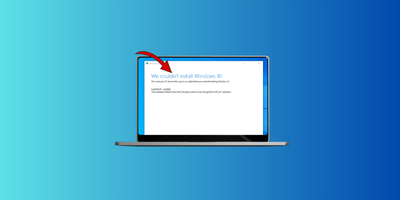In this article, You will understand How to fix Windows 10 upgrade error 0x8007001F – 0X2006?

Error in details:
Windows 7/8/8.1 to Windows 10 Upgrade Error 0x8007001F – 0x20006. The installation failed in the SAFE_OS phase. There was an error during the REPLICATE_OC operation.
Root Cause:
The Windows 10 upgrade error 0x8007001F-0x20006 typically occurs during the upgrade process. It is often linked to incompatible drivers, corrupted system files, or misconfigured settings. Here’s how to troubleshoot and fix the issue:
1. Update Drivers
- Update your device drivers, especially audio and chipset drivers.
- Open Device Manager (
Win + X > Device Manager) and update drivers manually:- Right-click on a device (e.g., audio device) and select Update driver.
- Choose Search automatically for updated driver software.
2. Windows update
- Press
Win + Ito open Settings. - Go to Update & Security > Windows Update.
- Select Windows Update and try to update Windows.
- Follow the on-screen instructions for update Windows.
ALSO READ: How to fix Windows 10 upgrade error 0x80072F8F-0x20000?
3. Download older version of Windows 10
- Why older version? There will less chance for driver compatibility issue.
- For downloading older version of Windows 10 (1607 ) ISO Files (32 or 64 bit): Windows 10 (1607)
- For getting access key: Follow & DM to Instagram & I will give you the access.
- Message Format: ACCESS MG-Include your email id-setup file type.
4. Install Older Version of Windows 10
- Once Windows 10 (1607 ) ISO File downloaded, Extract the file using any of the Unzip software.
- For extracting the ISO File: Download & install WinRAR software.
- Install Windows 10 (1607): Once extracted the downloaded ISO file, Run the Setup File & Install the Windows 10 (1607)
5. Download & Install Latest Version of Windows 10
- For downloading Latest version of Windows 10. Go to Official Microsoft Website.

- Find for Create Windows 10 installation media. And Click on Download Now.

Once the Windows 10 Media Creation Tool downloaded, Click on it & continue the installation.
ALSO READ: How to fix Windows 10 upgrade error 0x80072F8F-0x20000?
Let me know if you need additional help with any of the steps! (Contact)
Detailed video below: