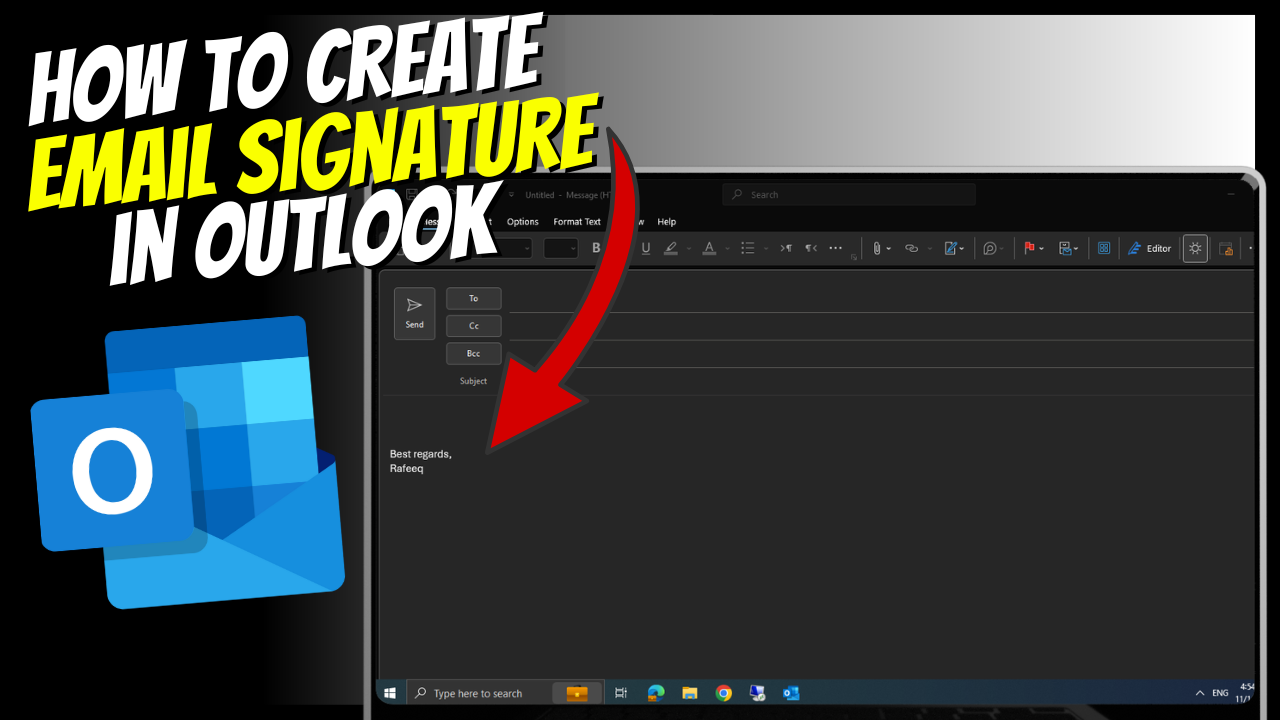Adding or creating an email signature in Outlook is straightforward. You can do it using the desktop app, web version, or mobile app. Here’s how to do it:
For Outlook Desktop App (Windows/Mac):
- Open Outlook:
- Launch the Outlook app on your computer.
- Access Signature Settings:
- Click on File > Options > Mail.
- Under the “Compose messages” section, click on Signatures.
- Create a New Signature:
- In the “Signatures and Stationery” window, click New.
- Give your signature a name (e.g., “Work Signature” or “Personal Signature”).
- Design Your Signature:
- Use the editor to add your details (e.g., name, title, phone number, website, social media links).
- You can format the text, add a logo, or use hyperlinks.
- Assign the Signature:
- Under “Choose default signature,” assign the signature for new emails and replies/forwards.
- Save:
- Click OK to save your changes.
For Outlook Web (Outlook.com/Office 365):
- Log In:
- Go to Outlook.com and log into your account.
- Access Settings:
- Click the Settings gear icon (top-right corner) > View all Outlook settings.
- Create a Signature:
- Navigate to Mail > Compose and reply.
- In the “Email signature” section, type or paste your signature.
- Set Defaults:
- Choose whether to automatically include the signature in new messages, replies, and forwards.
- Save:
- Click Save at the bottom of the settings pane.
For Outlook Mobile App (iOS/Android):
- Open the App:
- Launch the Outlook mobile app.
- Access Signature Settings:
- Tap your profile picture (top-left corner) > Settings (gear icon).
- Scroll down to Signature.
- Edit Your Signature:
- Replace the default text (“Sent from Outlook”) with your custom signature.
- You can add plain text (no rich formatting or images).
- Save Changes:
- Tap the checkmark or back arrow to save.
Tips for a Professional Email Signature:
- Include essential details: name, title, company, phone number, and website.
- Keep it simple and clean.
- Avoid using too many fonts or colors.
- If you add an image (like a logo), ensure it’s optimized for email.
- Add hyperlinks to your website or social media for better engagement.
Let me know if you need help designing one! (Contact US)